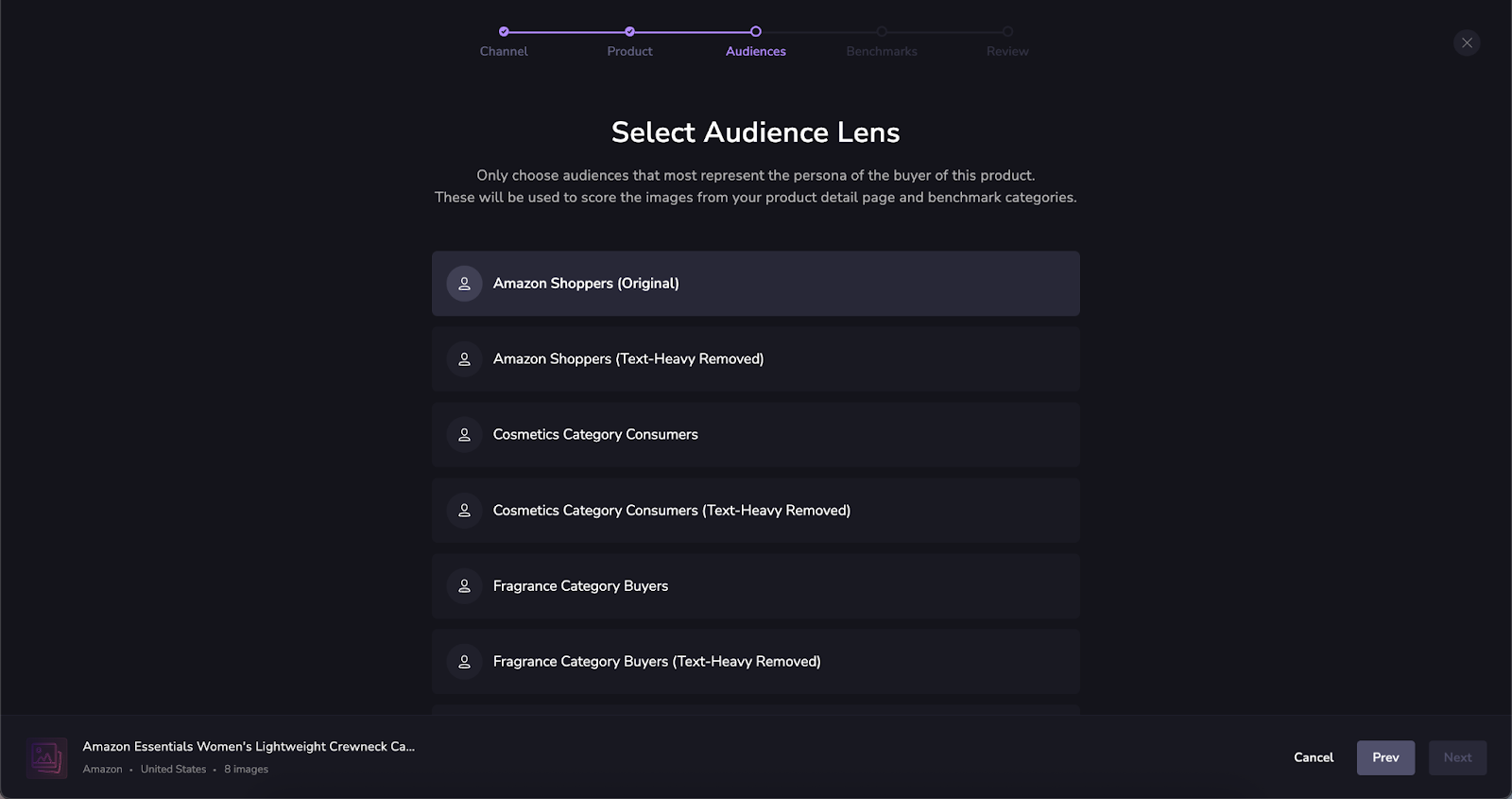When and How to Create a Test Monitor
When and How to Create a Test Monitor
Test monitors are a great way to isolate and experiment with new creative strategies before making widespread changes to your live content.
When to Use a Test Monitor:
- You’re piloting a new product, audience lens, or category.
- You want to experiment with content updates (e.g., Spark-driven changes) without affecting existing monitors.
- You’re planning an optimization sprint and want to track progress against a fixed benchmark.
- You want to avoid cluttering your main workspace while running short-term initiatives.
How to Set One Up:
- Go to the Monitoring tab.
- Click "Create New Monitor"
- Enter the Product name and brand. Name it clearly, preferably with the intended product listing name so it’s easy to locate later
Upload your Hero asset, or import existing assets from a Project
Next you will add up to 10 Carousel images. Keep in mind that fewer than 7 carousel images will result in a scoring penalty. Shoppers want to see your great product!
Now it’s time to choose your Audience Lens. Choose the Lens approved by your Brand team, or the one that most closely matches your target customer
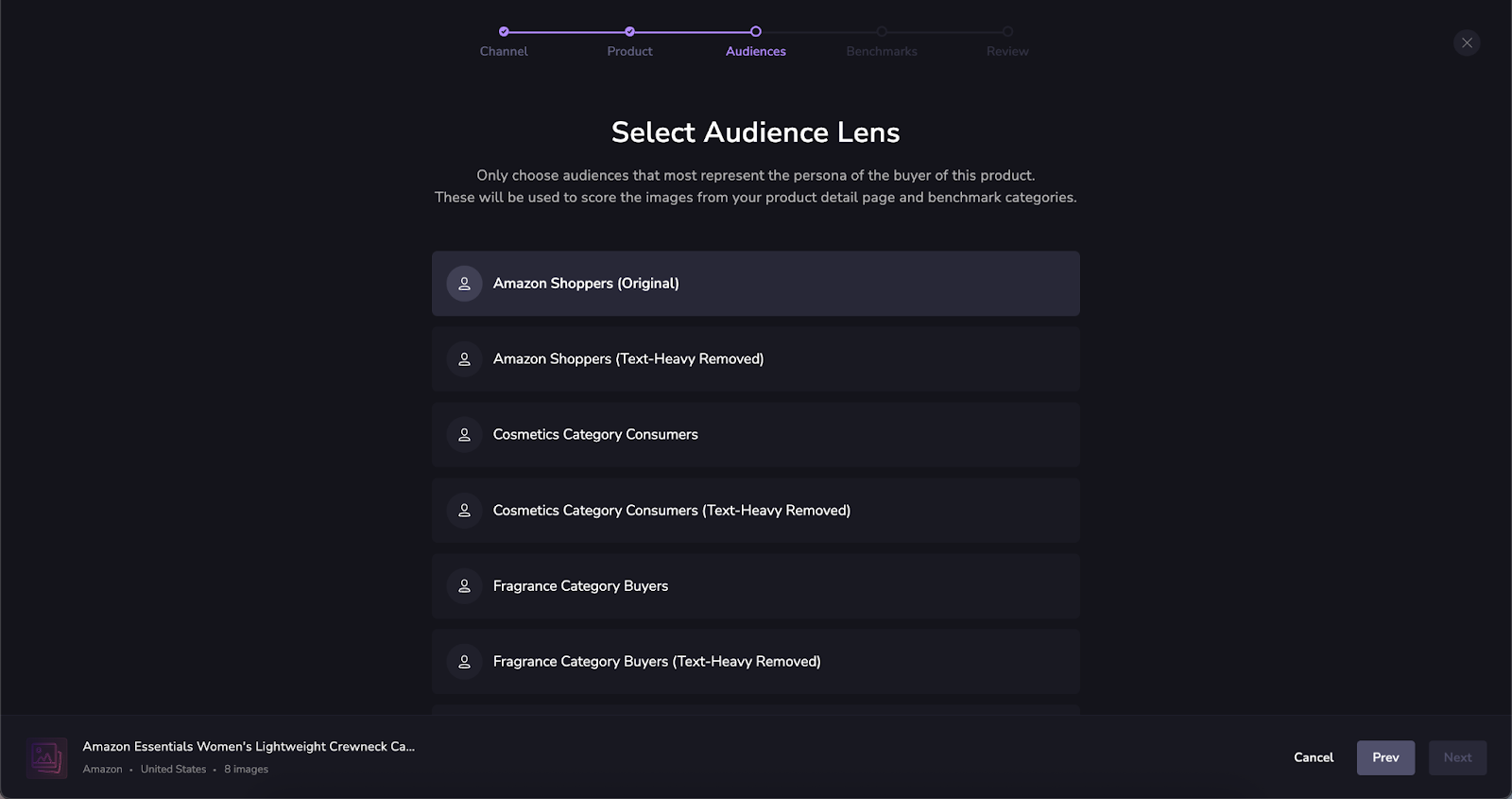
Next, select the Benchmark that most closely aligns with your competitive category. If you don’t see a benchmark, you can create one
Finally, review your Test Listing to ensure everything is accurate. You cannot edit these details after creating your Monitor!
It will take a little time for the new Monitor to finish processing. The Vizit AI will compare your images against the Lens, the Benchmark, and our AI magic to give you a Vizit Score. Once it is ready, you can create an Experiment to improve your images, reviewing the score changes in real-time
Best Practices:
- Use images of the same size, type, and cropping that you would use in your live listing
- Use a clear naming convention for easy organization
- Archive or clean up after the tes when you’re finishedt to maintain a tidy workspace.