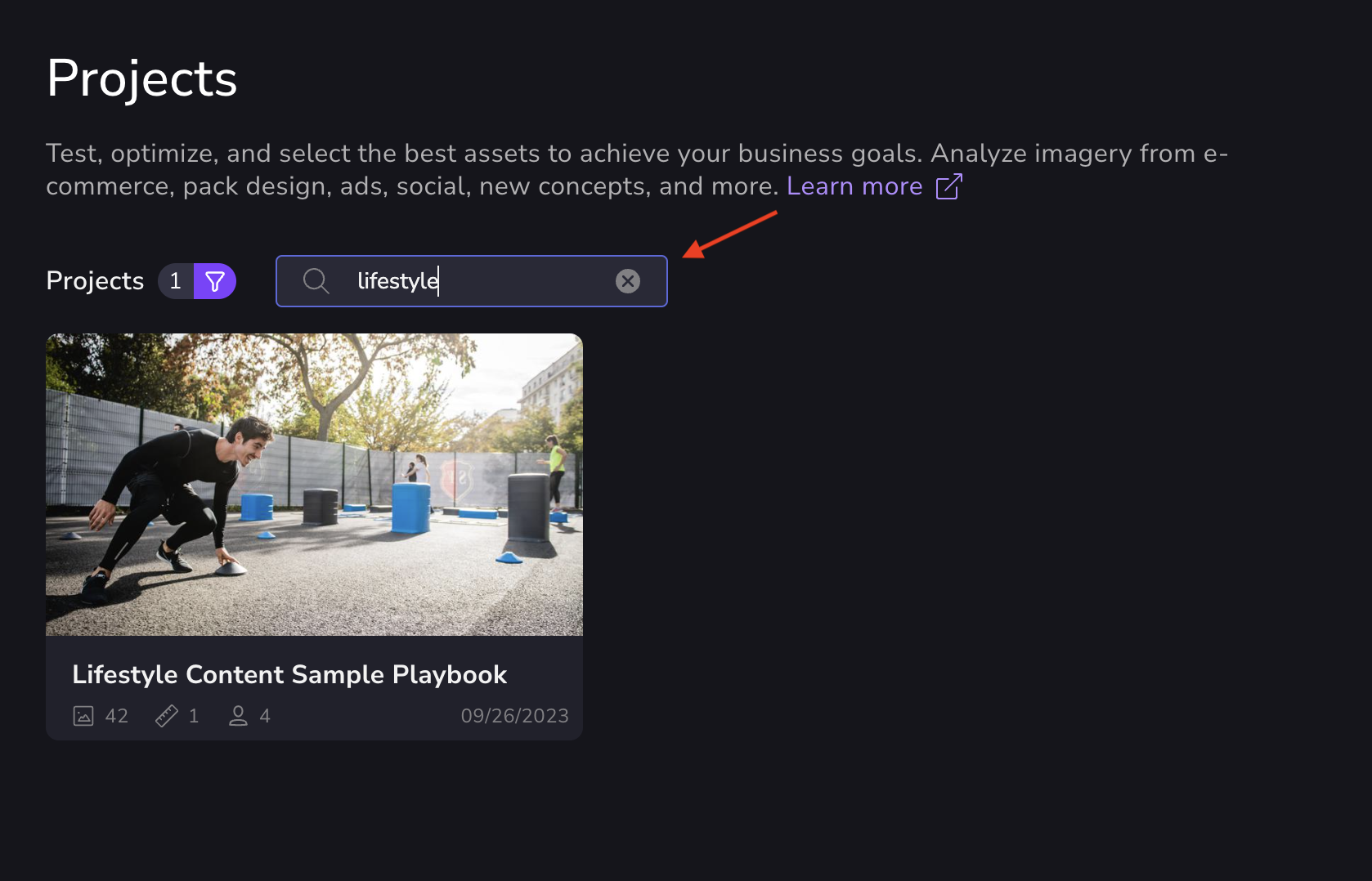Projects List and Opening a Project
There are several ways to access your projects list and open projects.
Recent projects are listed at the top of your workspace dashboard. Click a project thumbnail to open it.

There are two ways to open your entire list of projects:
- At the top of your workspace dashboard, hover over the Total Projects bar and click View All. Or you can click the Total Projects header or the number of projects.

- Or, from any Vizit page, click the Projects feature button at the top of the page.

Once your project list is open, click a project to open it.
Or, to open a project in a separate tab, click its three-dot icon in the lower right corner . . .

and choose Open in new tab.

There are also two ways to find and open a specific project:
Select the search button at the top right corner, use your keyword search, and select the project from the drop-down to open it.
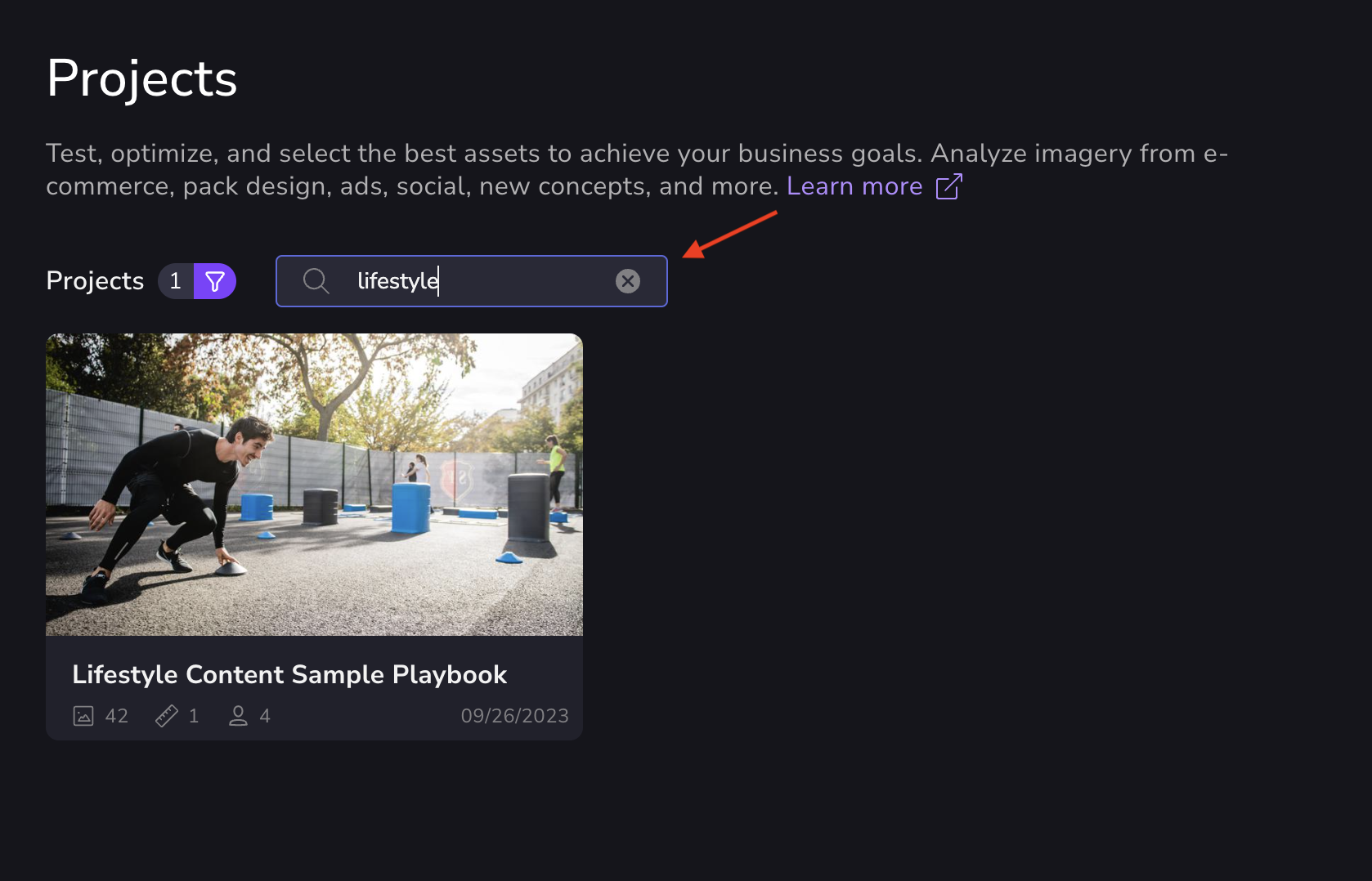
- Or open your project list and use the search field at the top left. Double-click the project thumbnail to open it.

Once your project is open, you can:
- Create folders and sub-folders for the project
- Upload project images
- Configure image display and order
- Get an audience ranking of all project or folder images
- See the Vizit score of any project or folder image, measured against a benchmark for a selected audience
- Compare one or more selected images to one or more benchmarks
- View image maps